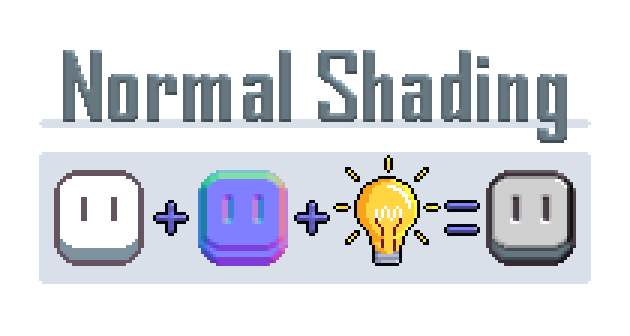
Normal Shading for Aseprite
A downloadable aseprite extension for Windows, macOS, and Linux
If you're a game developer or if you've ever experimented with Normal Maps, you might've noticed that there isn't a really good way to test them directly from within Aseprite. This extension aims to solve exactly this issue!
Normal Shading allows you to create realistic lighting for your textures in Aseprite using the Blinn-Phong Reflection Model.
The menu can be found under Edit > FX > Shading
By using a diffuse texture, a normal texture & a light direction, a new image is created on the Output Layer. Your original textures are unaffected.
Features:
- Directional Lighting using a diffuse texture & a normal texture
- Ambient Lighting
- Support for seamless textures and custom sprites
- Specular Highlighting (with & without a specular Map)
- Works with multiple frames/cells
*All calculations are done per pixel on the CPU. Thus, performance will get a lot worse the larger your texture gets. I'd like to get Aseprite to utilize the GPU in the future, but as of now, I couldn't find a way to do it
Known Issues:
- Using the plugin on Aseprite's built-in Tilemap Layer causes Aseprite to crash
How It Works:
0. Installation
Aseprite Extensions are installed by either double-clicking the *.aseprite-extension file or via Edit > Preferences > Extensions > Add Extension
1. Creating Normal Maps
A Normal Map is a special texture that tells which direction each pixel of the regular texture is facing. In Aseprite, you can select the Normal Color Wheel in the Options Menu directly above the Color Palette. Using this Color Wheel, the further you pick a color on there in 1 direction, the more the pixel is pointing in that direction.
Now what you need to do is paint the normal map on a new layer.
Check out my Normal Toolkit Extension for auto-generating normal maps and other helpful features!
2. Using the Extension
Navigate to Edit > FX > Normal Mapping (Shading) to open the extension menu. Then enter the name of the Diffuse Layer (your texture) and your Normal Layer. The output will be generated on the Output Layer. If you don't have one yet, it will be automatically generated.
Then, set your Light Direction to the direction you want the light to be coming from. You can enable 'Color Wheel Controls', this way you can pick the Light Direction via the Normal Map Color Wheel.
(Optional) If you want, you can add an ambient color to your texture.
Now press 'Calculate' and you should see a new version of your texture with lighting and shadows generated by using the normal map you created.
3. Specular Highlighting (Optional)
Specular Highlights are light reflected by the surface texture. The reflection is determined by the angle of the Light and the angle of the camera. Thus, the angle from which we see the texture stays the same because we can't change the angle of the Camera in Aseprite. Changing the slider values does affect the view vector of an imaginary camera the algorithm uses for specular calculation.
Enabling Specular Highlighting will make the material appear more reflective.
A Specular Map is a grayscale texture that allows you to control the reflectiveness of your diffuse texture. The brighter the pixel is, the more light it will reflect e.g. if your texture has a mixture of wood and metal, you could pick brighter grays for the metal parts to make it shinier.
You can also use a random noise texture to create a simple wetness effect.
*Enabling Specular Highlighting will impact performance, especially when increasing the specular hardness
If you have any questions, feel free to leave a comment or send me a message on Twitter
Download
Click download now to get access to the following files:
Development log
- Bugfix: Aseprite Normal Shading Version 1.2.1Dec 03, 2024
- Update: Aseprite Normal Shading Version 1.2.0May 01, 2024
- Update: Version 1.1.0May 13, 2023
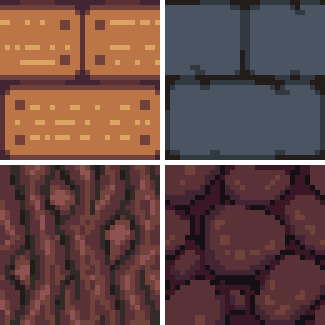
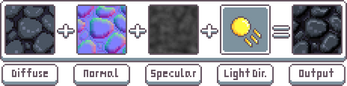
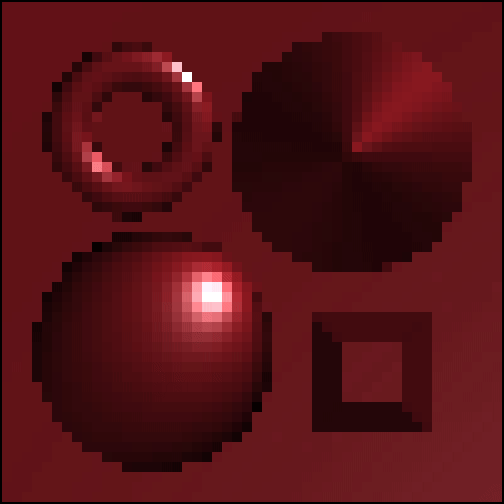

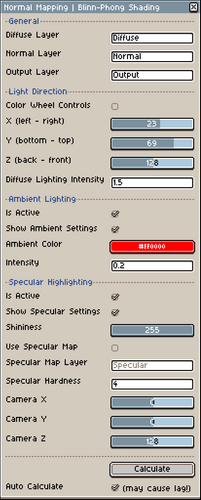
Comments
Log in with itch.io to leave a comment.
Hi! I am excited about this tool but it, and the toolkit, keep crashing aesprite for me. I'm on a Mac and have the latest version of aesprite
Hey, thanks for bringing this to my attention! Is there a specific moment when the crash occurs? Or just in general?
Thanks for responding! It's right when I click "Calculate." I also just realized I should maybe mention I am running the MacOS 26 Public Beta, so maybe that could be affecting my system. But I haven't had issues with other apps. Let me know if you'd like any more info! Happy to provide a screen recording or something.
I just tested version 1.2.1 on Aseprite 1.3.14.4 on macOS Sequoia 15.6 and didn't run into any issues. So the public beta may be the reason; however, I can't update to the public beta at this point because it's a work laptop.
I tried various combinations of settings for the extension. Could you maybe share yours?
Also, have you tried it with a different sprite? Try using a super basic 32x32 canvas with one diffuse, one normal, and one output layer.
Further, are you using any additional plugins? If so, could you try disabling them and then checking if it still causes a crash? Maybe by enabling them step by step, it could lead us to the root of the issue.
Thanks!
Thanks again so much for all the replies and help! I am realizing that I should have thought of using a smaller canvas—I was working with a pretty large one. I'll try that out and get back to you!
It worked! On a 80x80 canvas. I was working on a much larger canvas initially, working on a ttrpg map, and I was working on multiple sprites/tilemaps in one file, which is probably not a great habit.
Hi. Is there a version compatible with 1.3?
Hey, as far as I'm aware, all versions should be compatible - I just tried out 1.2.1 in Aseprite 1.3.14.4.
If you're encountering errors, please let me know so I can look into it :)
Is there a way to use this extension for isometric art?
Hey!
Yes, it should work with isometric pixel art, assuming the normal map handles the directions of the texture properly. I've written a more detailed reply to your post on my other extension regarding that :) https://mooosik.itch.io/normal-toolkit/comment
Hey, when I try to use it says "Shading.lua:143: attempt to index a nil value". how do I fix it?
Hey, I've looked into it,
it turns out this happens if the cell of a frame on your diffuse, normal, or specular layer is empty.
I've uploaded an updated version that addresses this issue (v1.2.1).
Thank you for bringing this to my attention!
This is for shading, right? Because I can't seem to generate normal maps from this. Do I generate my normals from the normal toolkit?
Hi! Yes, this extension is meant to be used for testing & using normal maps. You can generate Normal Maps using the Normal Toolkit: https://mooosik.itch.io/normal-toolkit
Thank you! The only setback is having to navigate within two windows, one to generate, one for shading. Despite that, very satisfied with the results I'm getting.
Well, I've been playing around with this script a bit and I can say this: Good job! But constantly creating Normal Maps can be very tedious, is it possible to automate this somehow?
Hey, thank you for the kind words!
There is a script by @ruccho on Twitter that can automatically generate normal maps for you https://twitter.com/ruccho_vector/status/1103488054604386305?s=20&t=Xdilx9SJhiyz...
Because said script does not feature any customizability I'm considering working on an advanced normal map creation tool next!